- March 14, 2023
- bySandi
- Import/Export | Knowledge Base | WP Directory Kit
- all import | data | export | fields | import | listings | WP Directory Kit Add-ons | wp-all-import
Import Complex Dynamic Listings with WP All Import
Import Directory Listings with WP All Import plugin that allows you to import real estate, cars, business and other directory listings, fields data, images into your WordPress site. Once the import is complete, WP All Import also offers advanced features such as scheduling imports, importing data from APIs, and running custom PHP scripts during imports, which you can explore to further enhance your data import process.
Here are the steps to import WP Directory Kit data using WP All Import:
1. Install and activate the WP All Import plugin on your WordPress site.
2. Purchase and Install Our Addon Plugin – WP Directory Kit – Import/Export
3. Prepare your data for import. This could be in the form of a CSV, XML, or Excel file.
4. Go to WP All Import > New Import to start a new import.
5. Upload your data file.
6. Select WDK-Listings Post Type
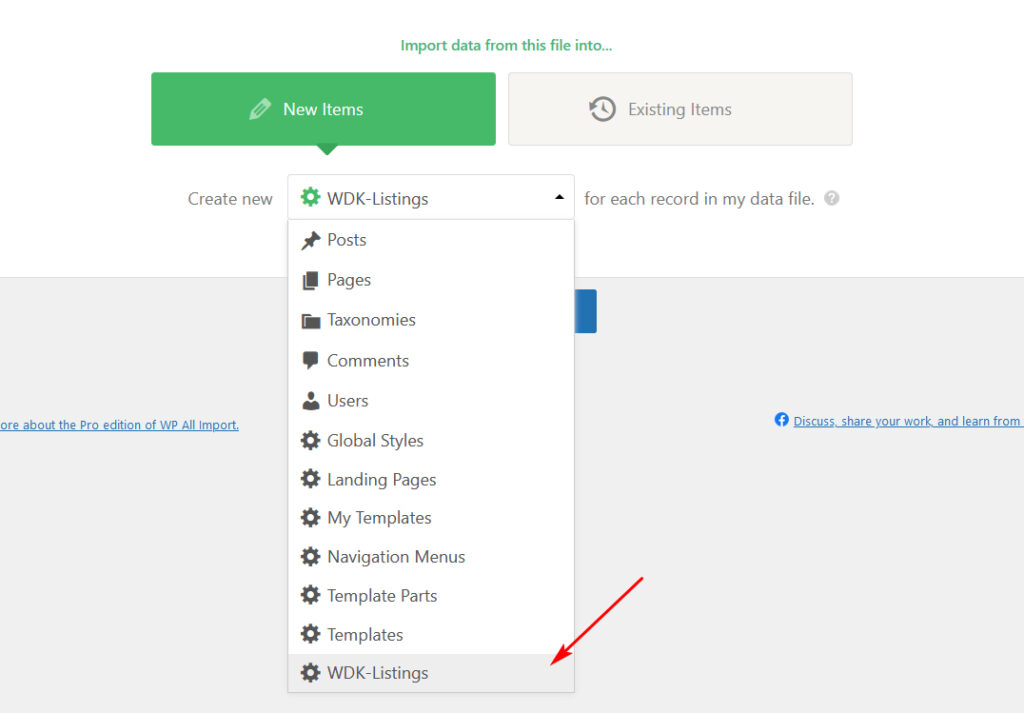
7. Map the fields in your data file to the corresponding fields in WordPress. For example, you can map the title field in your data file to the post title field in WordPress.
8. Configure WDK Listings fields:
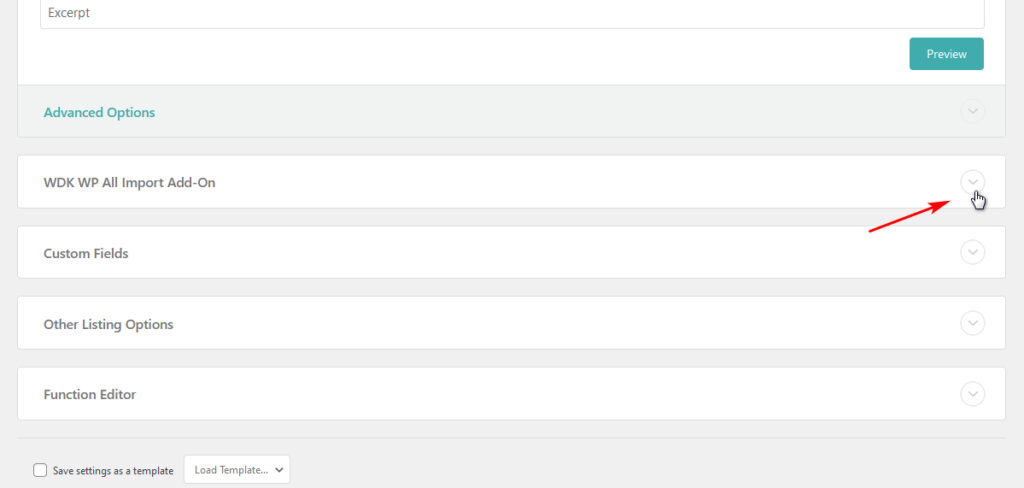
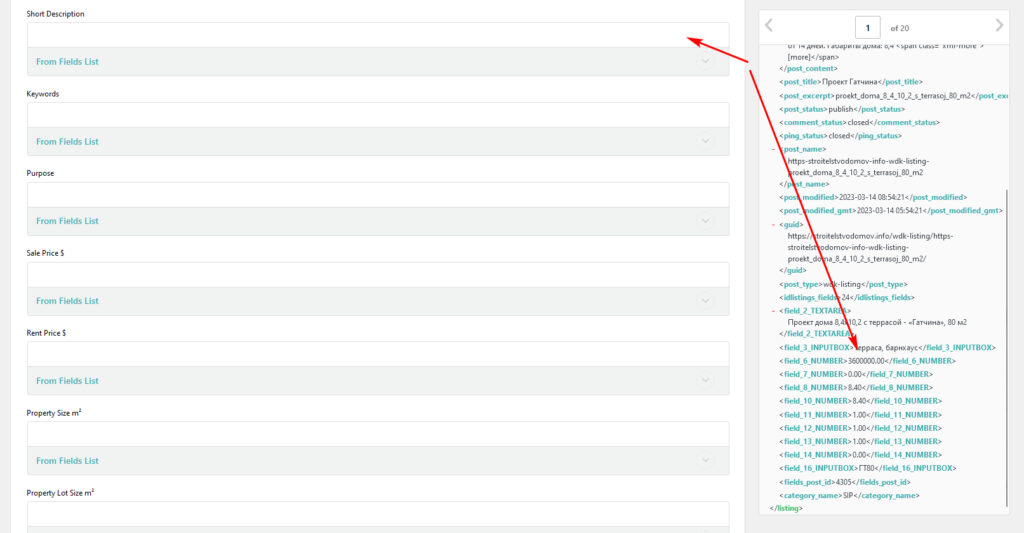
9. If you use fields list without defined id,nodes, use alternative data detect, from list with fields, detected by field name
- Open additional fields and populated based on guide:
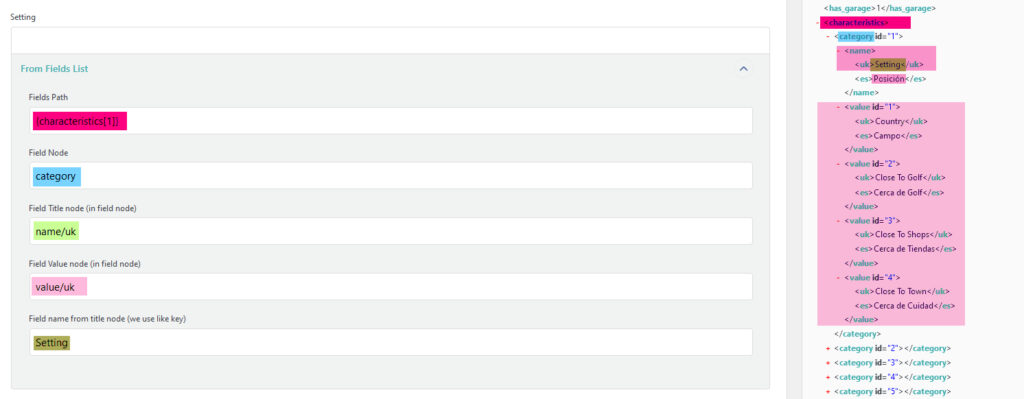
“Fields Path” – path with fields
“Fields Node” – name of node with contain one field
“Field Title node (in field node)” – path to title of field, start from field node
“Field Value node (in field node)” – name of node with contain one field
“Field name from title node (we use like key)” – name field in fields list of xml, based this field we detect values
10. Preview your import to make sure everything looks correct.
11. Click the Import button to start the import.
12. You can view the progress of the import on the import status page.

